Outlook Import Wizard as an EML Converter?
How Can I Use Outlook Import Wizard as an EML Converter?
This article describes how to work with Outlook Import Wizard in EML converter mode, which is designed to convert EML or MSG message files en masse into alternative e-mail storage formats, enabling you to convert email to HTML, email to RTF, email to TXT, or into the TNEF format.
Regardless of the data format used to store electronic correspondence (whether it be individual EML files or mbox mailboxes), mail clients usually have the capability of saving e-mails in an alternative format, for example enabling you to convert email to TXT or email to HTML (for messages with HTML markup). But it is readily apparent that built-in mail program features are insufficient for attempts to convert email en masse. To solve this problem, beginning with version 2.1.0 of Outlook Import Wizard, the program has had an integrated EML converter, which acts as an additional program mode. Therefore, Outlook Import Wizard can help solve problems not only with transferring EML to Personal Folders files with an EML to PST conversion for Outlook, but the program can also be used to batch process e-mails and convert them into various formats, from EML to MSG, from MSG to EML, or into one of the alternative formats.
Method for using the EML converter mode in Outlook Import Wizard
In order to switch Outlook Import Wizard from eml2pst to EML converter mode, on the first page of the wizard you need to check the box “Convert EML and MSG files to:” and select a conversion mode from the list.
The utility offers such simple modes to convert email as “MSG” and “EML” – the latter is necessary, for example, if you want to mass convert EMLX files (a type of the EML format used on Unix and Mac OS systems) to EML in order to use them in Windows programs, or to convert files directly from MSG to EML. The first mode is meant to translate messages from EML to MSG, for moving from Outlook Express to MS Outlook, or for converting incorrectly saved MSG files (which s the case with the mail program The Bat). TNEF mode converts messages into Transport Neutral Encapsulation Format (TNEF), a proprietary message encoding method used by Microsoft Outlook and Microsoft Exchange Server. If you want to mass convert e-mails into plain text, use TXT mode to convert email to TXT.
Mail messages saved in HTML format using email to HTML conversion (with the help of HTML mode) are convenient to place on a website. This is because this format assumes the presence in the document of HTML markup tags which are responsible for the formatting of the content. Therefore it is possible to publish a message or message excerpt on a webpage immediately, without needing to additionally process or format the text.
Outlook Import Wizard allows converting email to RTF, the rich text format used by MS Word. Options for “RTF” and “RTF without headers” are available (the latter saves only e-mail contents, omitting message subjects). The .rtf format is appropriate for unifying the e-mail portion of your document flow, and is useful for organizations needing to standardize a format for messages arriving from users, clients, and partners (such as applications, requests and forms). E-mails saved in the RTF format can be forwarded (for example, to the corresponding divisions of the company or directly to staff) without fear of having the document formatting lost or distorted. This feature is especially important when sending materials to government proceedings and agencies, as well as law firms. Going forward, RTF documents can easily be viewed and edited in any word processor (such as MS Word, OpenOffice Writer or AbiWord).
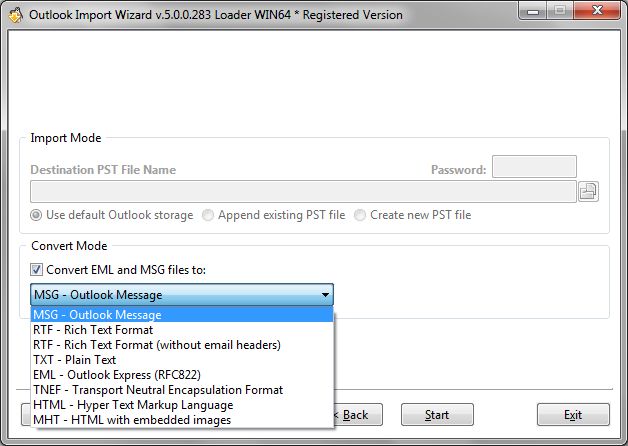
The mysterious MHT mode converts e-mails into .mht-formatted files (MIME HTML, MHTML), which are an archived HTML page combining a message’s text and graphics content in one file. This feature is useful for developers and website content managers, since the .mht format makes for easy work with content on the server side. E-mail messages saved as MHT pages, for example, will be handled as a single entity, regardless of any included elements (audio files, graphics, animations, etc.).
After choosing a mode on the second page of the wizard, specify the path for which you will convert email messages, which may be in .eml, .msg or .emlx format, and wait for the converter to finish. Thanks to the optimized processing algorithm, processing even a large number of messages takes mere minutes, and the files that are generated will be saved together in the same folder as the original messages.